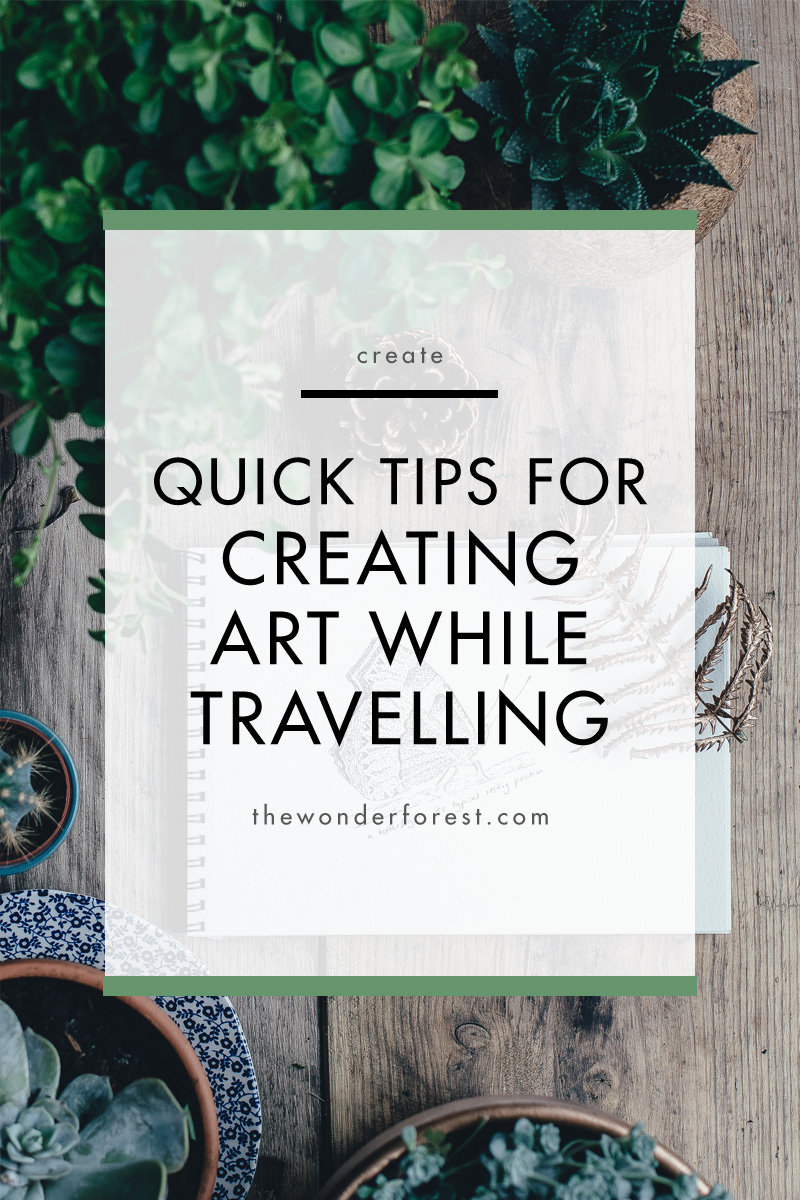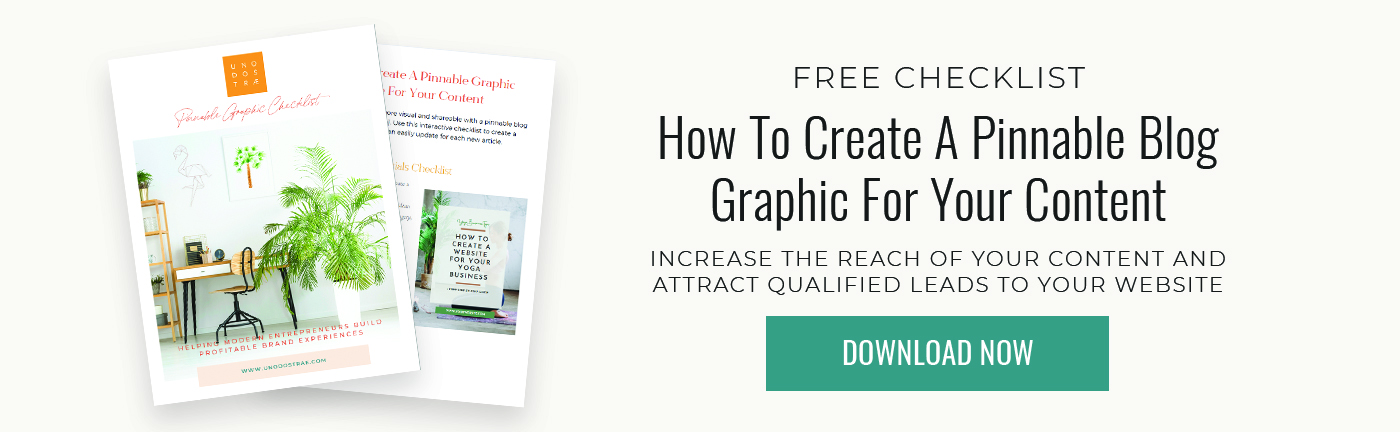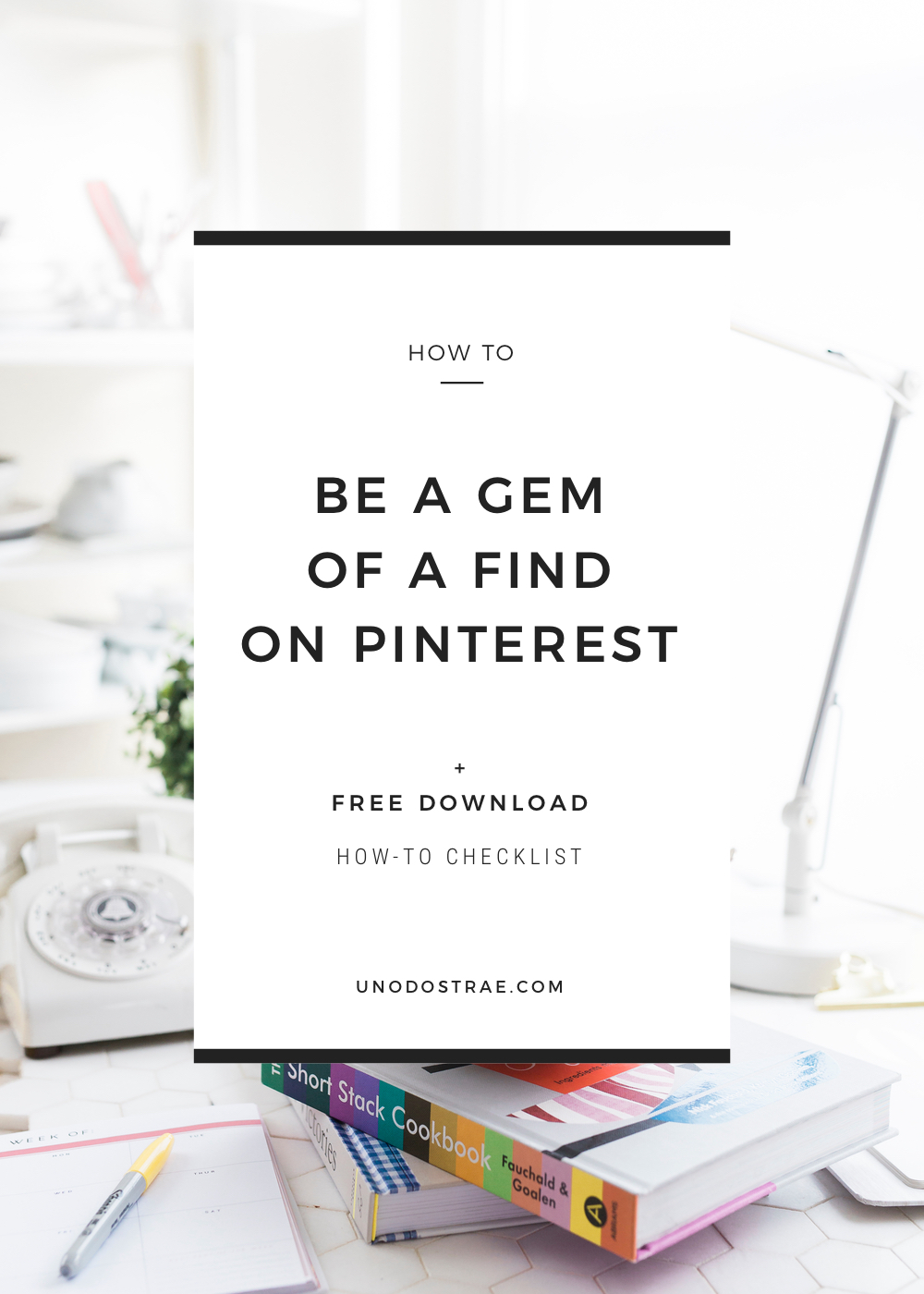
Pinterest marketing has become one of my favorite ways to grow my website traffic with. It’s not wonder why—it’s the second largest search engine behind Google and has truly become vital for brands focused on mobile and local SEO. In fact, Pinterest marketing has become the platform that many brands swear by when it comes to expanding the reach of their content. Did you know that the reach of a pinned article or recommendation is 100x more than a tweet? Not to mention, the half-life of a pin is 1,6000x longer than a Facebook post.
But here’s the thing about marketing on Pinterest: there’s so much on there. With proper strategies aside, how do you get your amazing content to rise above the noise and get someone to click on your pin over the others?
Answer: a knockout title image.
Title images (also known as pinnable blog graphics) are a blogger’s secret weapon. When done well, they are eye-catching, informative, and consistent. Pinnable blog graphics are also the first thing to draw people into your posts. And more than any other visual content in your article, a pinnable blog graphic can tell someone what your article is about in a “pinnable” (and therefore shareable) way.
And you don’t need much to get started; just your favorite design program. Whether you’re an Adobe connoisseur or a Canva enthusiast, you can create a simple but compelling title image for any piece of content (Gimp, Pixlr Editor, and Paint.net are other free programs you can use to create these assets).
There are also a ton of mobile design apps for creating on-the-go. You can either start designing from scratch or utilizing one of the apps many templates to quickly create graphics as well (check out Over, Typorama, or Canva’s mobile app as well) – just be sure to export the graphic in a high enough resolution for use on your website.
Read on to learn what an effective pinnable blog graphic entails.
Step One: Select a Background
You can choose to use a blank canvas, graphic design, pattern, stock photo, or even your own branded content. Don’t overthink this part – think about what makes sense for your brand and go with it. If you choose to use a photo, choose one that makes sense and is relevant to your topic, like this title image by The Wonder Forest.
Step Two: Add Your Copy
At the very minimum, add your blog title and website to the image. You can also add your post category, sub-header, or tagline as well. And if you have more compelling details to add (like a downloadable freebie or promotion), that will certainly help your pin standout.
Step Three: Optimize For SEO
Like any of your images, make sure you add your alt text and description to your title image before you insert it into your post. Pinterest displays the description copy as a default when a reader goes to pin your article keep this mind.
Step Four: Add to Article
Image placement is completely up to you. Some people like having their title image as the featured image on their blog. Others prefer to feature another relevant photo and then have the title image appear either after the introduction or at the end of their article. Play around with placement and remember this is totally your preference.
Pro-Tips:
Just like other parts of your branding, your readers and customers want to see consistency. Set the expectation early on and make your life easier by creating on-brand templates that already utilize your colors and fonts so you can easily update the details every time. Canva is set-up nicely for this; just choose a layout that inspires you and has similar elements (colors, illustrations, etc.) that you can use on a consistent basis.
Also, make sure your copy pops visually. If you use a light-colored graphic or photo for your background, make sure the text is dark (and vice versa). Everything should look clean and easy to read.
I’ve created an essentials checklist to help you create stellar Pinterest Title Images and add them to your posts.
Your Homework
- With your design program of choice, create title images for your next 3 blog posts.
- Experiment with layout, text components, fonts, and lead magnet touts.
- Get started with your very own Pinterest marketing campaign!
Leave a comment below and let me know if you have other tips and tricks to share.